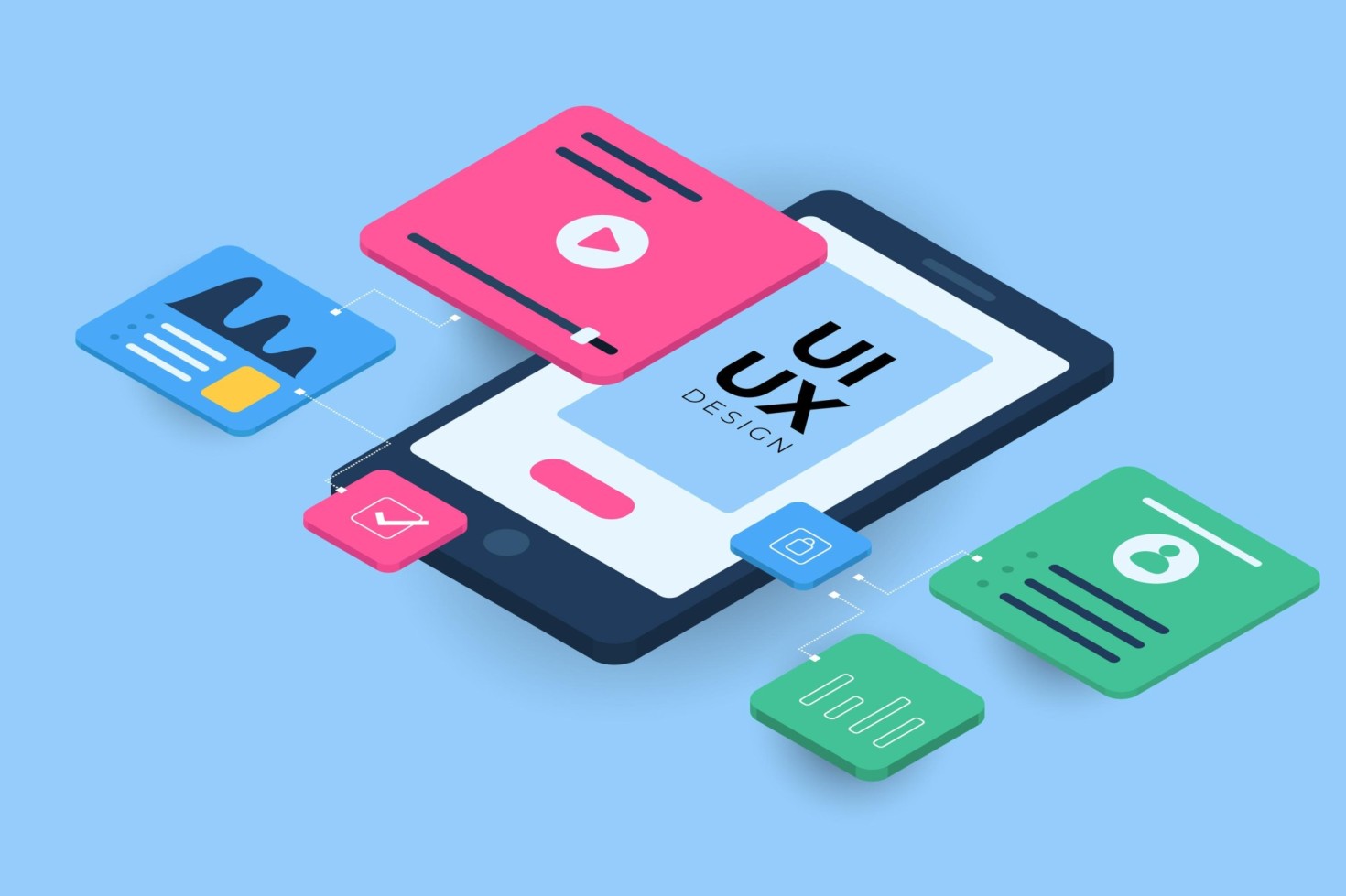In today’s tech-driven world, deploying apps can be as dynamic and diverse as the developers behind the code. Imagine you’re a chef, crafting a gourmet dish destined for many tables. Just as a chef uses a recipe, developers use specific tools and procedures to ensure their apps run smoothly and effectively on any server, similar to any kitchen.
Among so many tools available, Docker stands out as a versatile ‘kitchen appliance’ for deploying web apps, including those built with Ruby on Rails. And if you’re looking to expand your team or hire Ruby on Rails developers, understanding Docker can significantly streamline your development process.
What is Docker?
Think of Docker as a magic box that allows you to package your application with all the parts it needs (like libraries and other dependencies) and ship it out as one package. This is called a container.
Containers let you run the apps no matter what environment it is while achieving at the same time consistency across the different development, staging, and production environments.
Preparing Your Rails App
Imagine you’re setting up a new cafe. You’d start with a blueprint or a clear idea of what you want to achieve. Similarly, the first step in Dockerizing your Rails application is preparing your project. It is based on several stages that ensure the process of containerizing your application is done properly.
-
Organize Your Workspace
Start with a clean and organized directory. This includes your Rails app files, the Gemfile, and any other dependencies your app might need.
-
The Dockerfile
This file is like your recipe card. It tells Docker how to build the container. It includes a base image and commands to run in the container.
-
Docker Compose
This tool is like having a kitchen assistant. It assists you with the management and running of different Docker apps in containers. With a docker-compose.yml file, you can define how your application’s containers should interact.
-
Environment Variables
Just as a cafe might have a secret sauce, apps often use environment variables to manage secret keys or other sensitive information. Ensure these are not hard-coded into your Dockerfile or application code.
Building and Running Your Container
Now that your Rails app is ready, you need to build your Docker container. This step converts your Dockerfile into a running container.
-
Build Your Image
Run docker build . -t my-rails-app in your terminal. This command creates a Docker image based on the Dockerfile in your current directory.
-
Run Your Container
Once the image is built, you can run it using docker run -p 3000:3000 my-rails-app. This maps port 3000 on your local machine to port 3000 on the container, allowing you to access your Rails app by visiting localhost:3000 in your browser.
Benefits of Dockerizing Your Rails Application
Dockerization offers different benefits:
-
Consistency Across Environments
Docker ensures that your application runs the same way on your local machine, your colleague’s machine, and your production server.
-
Adaptability
Scaling your app with Docker can be as simple as changing a number in your docker-compose.yml file.
-
Isolation
Each part of your application runs in its own environment, making it secure and isolated from other parts.
Conclusion
Deploying a Rails app with Docker can be similar to setting up a well-oiled machine in a bustling kitchen. It demands careful planning and the use of the proper tools, but the outcome is a flexible, consistent, and secure application. So remember, this is just the first step on your way into the world of Docker and Rails.